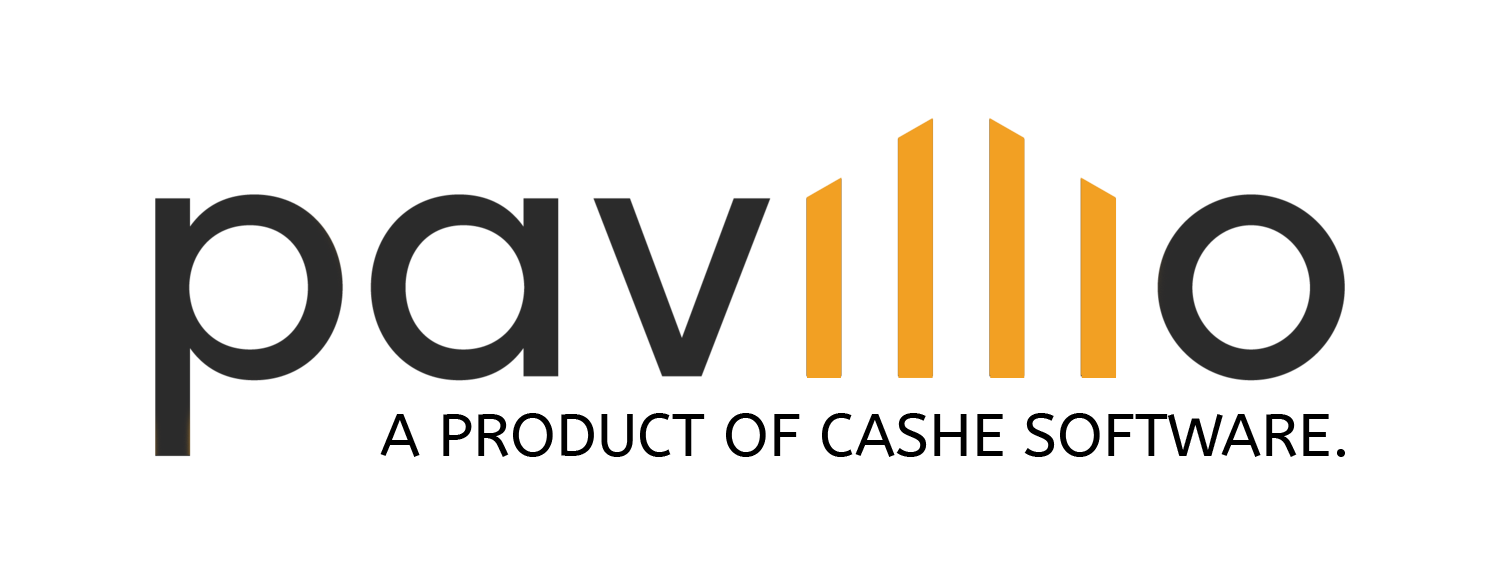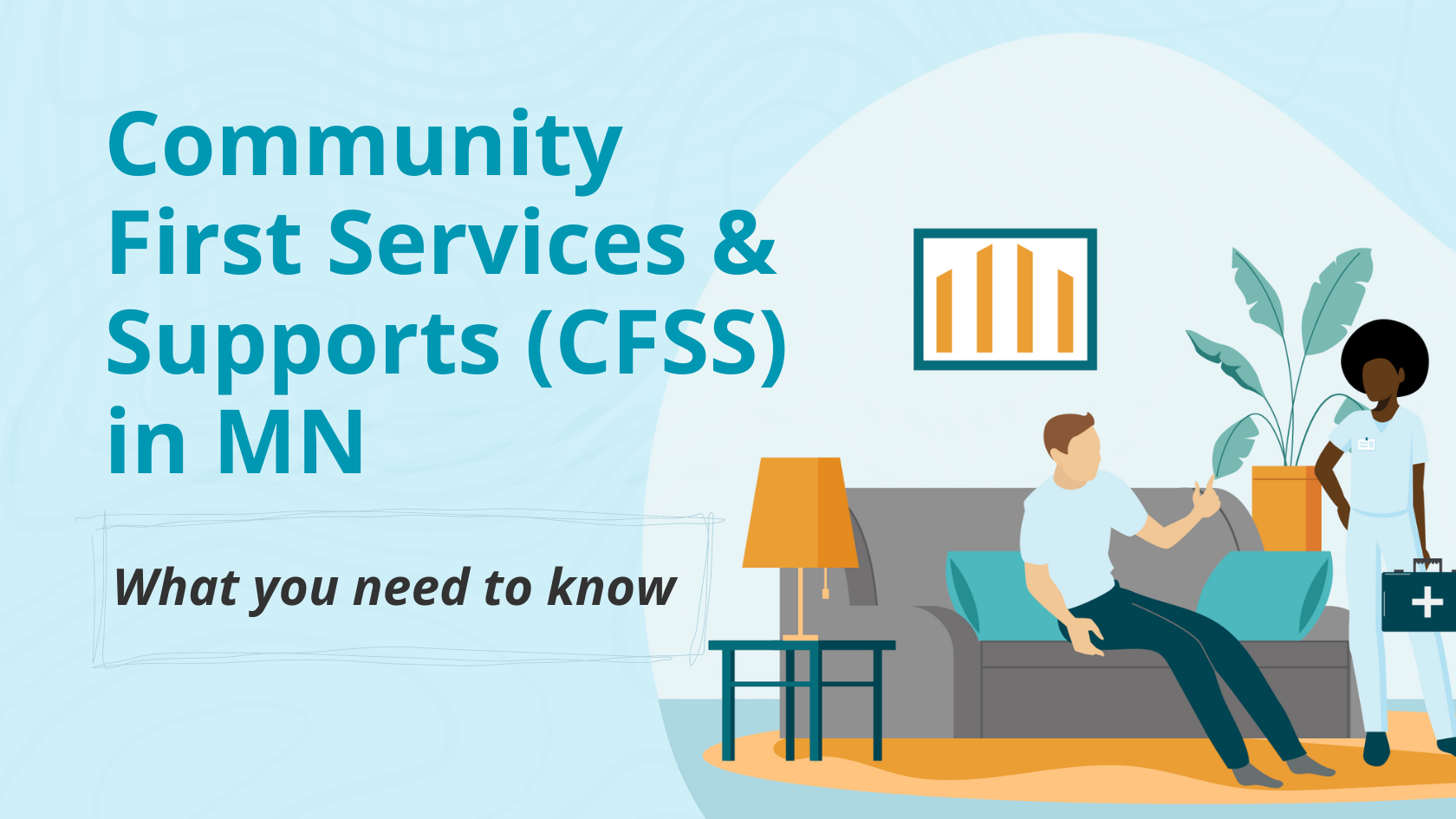Before joining Cashé Software’s team, Samantha Frederick on-boarded her home health agency with Pavillio software. Here are her top 3 pro-tips for agency administrators making this transition.
#1. Using Auto-Priority
When dealing with T1019 and Extended Care, caregivers shouldn’t be expected to know what service code they need to use to clock time. Pavillio was designed to keep this designation at the agency level. When entering the service agreement, you can set the max hours per day for one service line, and the system will split the time accordingly. The caregiver can continue doing what they do best and care for the recipient.
#2. Parked Status
In Claims Management, under the failed card, you may see claims in Parked status. What does this mean? When claims are moved through the system, there are a number of validations that happen to ensure the claim is as clean as possible. One of these validations checks for available units.
If a claim goes into Parked status, the Service Agreement line is out of units, or the max hours per day has been exceeded for that line. This allows you an opportunity to move those units to a different line if needed.
#3. EVV Manual Time Entry
What happens if the caregiver forgets to clock time? The EVV mandate is not fully implemented in Minnesota, so caregivers are able to add manual time through the app! To do this, the caregiver logs in goes to the care recipients tab. By clicking on View Details, the client information, previous time entered, and Care History for this client will be available. There is an Add Visit(s) button at the bottom that will allow the caregiver to add as many as seven days of visits for this client. You can even enter multiple visits on the same day!